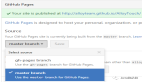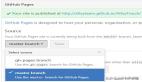掌握 requestFullscreen:網頁全屏功能的實用指南與技巧

想讓網頁上的圖片、視頻或者整個界面鋪滿用戶屏幕?瀏覽器的 requestFullscreen api 是開發者實現這個功能的關鍵。
它比你想象的要強大,但也藏著一些需要注意的細節。本文將詳細介紹如何正確使用它,并分享一些提升用戶體驗的實用技巧。
一、 開始使用 requestFullscreen:基礎與常見問題
直接調用 element.requestFullscreen() 是最簡單的方法,但有幾個關鍵點容易出錯:
并非所有元素都能直接全屏:
<div>、<section> 等普通容器元素需要提前設置好尺寸(比如 width: 100%; height: 100%; 或者具體的像素值)。
否則全屏可能無效或顯示異常。
<video>、<canvas> 等媒體元素通常可以直接全屏。
瀏覽器兼容性問題:
老版本瀏覽器(特別是 Safari)需要使用帶前綴的方法 webkitRequestFullscreen。安全起見,最好檢測并調用正確的方法。
必須在用戶操作中觸發:
瀏覽器出于安全考慮,要求全屏請求必須在用戶點擊、觸摸等交互事件(如 click、touchstart)的處理函數里直接調用。不能放在 setTimeout 或者異步回調里直接調用,否則會被瀏覽器阻止。
二、 控制全屏時的樣式
全屏狀態下,你可以使用特殊的 css 選擇器為全屏元素或其內部的元素定制樣式:
/* 為處于全屏狀態的 <video> 元素設置黑色背景 */
video:fullscreen {
background-color: #000;
}
/* 當某個具有 id="controls" 的元素在全屏模式下時,默認半透明,鼠標移上去變清晰 */
#controls:fullscreen {
opacity: 0.3;
transition: opacity 0.3s ease;
}
#controls:fullscreen:hover {
opacity: 1;
}:-webkit-full-screen (WebKit 前綴): 針對老版本 WebKit 內核瀏覽器(如舊 Safari)。
:fullscreen (標準): 現代瀏覽器支持的標準寫法。優先使用這個。
三、 實用的進階技巧
在多個元素間切換全屏:創建一個管理器能方便地在不同元素(如圖庫中的圖片)之間切換全屏狀態,并記住當前全屏的是哪個元素。
const fullscreenManager = {
currentElement: null, // 記錄當前全屏的元素
async toggle(element) {
// 如果點擊的元素已經是全屏元素,則退出全屏
if (document.fullscreenElement && this.currentElement === element) {
try {
awaitdocument.exitFullscreen();
this.currentElement = null;
} catch (error) {
console.error('退出全屏失敗:', error);
}
} else {
// 否則,嘗試讓新元素進入全屏
try {
await element.requestFullscreen();
this.currentElement = element; // 更新當前元素
} catch (error) {
console.error('進入全屏失敗:', error);
// 可以在這里提供一個后備方案,比如模擬全屏的CSS類
element.classList.add('simulated-fullscreen');
}
}
}
};
// 給圖庫中所有圖片綁定點擊事件
document.querySelectorAll('.gallery-img').forEach(img => {
img.addEventListener('click', () => fullscreenManager.toggle(img));
});在全屏模式下處理鍵盤事件:全屏時,你可能想添加自定義快捷鍵(如切換濾鏡、截圖)。
functionhandleFullscreenHotkeys(event) {
// 保留 Escape 鍵退出全屏的功能
if (event.key === 'Escape') return;
// 自定義快捷鍵
if (event.key === 'f') toggleFilter(); // 按 F 切換濾鏡
if (event.ctrlKey && event.key === 'p') enterPictureInPicture(); // Ctrl+P 畫中畫
if (event.shiftKey && event.key === 's') captureScreenshot(); // Shift+S 截圖
// 阻止這些鍵的默認行為(比如防止F鍵觸發瀏覽器查找)
event.preventDefault();
}
// 監聽全屏狀態變化
document.addEventListener('fullscreenchange', () => {
if (document.fullscreenElement) {
// 進入全屏,添加自定義鍵盤監聽
document.addEventListener('keydown', handleFullscreenHotkeys);
} else {
// 退出全屏,移除自定義鍵盤監聽
document.removeEventListener('keydown', handleFullscreenHotkeys);
}
});記住用戶的全屏狀態:如果用戶刷新頁面,可以嘗試自動恢復他們之前全屏查看的元素。
// 頁面加載完成后檢查是否需要恢復全屏
window.addEventListener('domContentLoaded', () => {
const elementId = localStorage.getItem('fullscreenElementId');
if (elementId) {
const element = document.getElementById(elementId);
if (element) {
setTimeout(() => element.requestFullscreen().catch(console.error), 100); // 稍延遲確保元素就緒
}
}
});
// 監聽全屏變化,保存當前全屏元素的ID
document.addEventListener('fullscreenchange', () => {
if (document.fullscreenElement) {
localStorage.setItem('fullscreenElementId', document.fullscreenElement.id);
} else {
localStorage.removeItem('fullscreenElementId');
}
});處理嵌套全屏(沙盒內全屏):在已經全屏的容器內的 <iframe> 中再次觸發全屏是可能的(需要 allow="fullscreen" 屬性)。
<divid="main-container">
<iframeid="nested-content"src="inner.html"allow="fullscreen"></iframe>
</div>
<script>
const mainContainer = document.getElementById('main-container');
const iframe = document.getElementById('nested-content');
// 主容器全屏后,可以嘗試觸發iframe內部元素的全屏(需內部配合)
mainContainer.addEventListener('fullscreenchange', () => {
if (document.fullscreenElement === mainContainer) {
// 假設iframe內部有一個id為'innerVideo'的視頻元素
// 注意:這需要在iframe加載完成后,且iframe內容同源或允許跨域操作
const innerDoc = iframe.contentDocument || iframe.contentWindow.document;
const innerVideo = innerDoc.getElementById('innerVideo');
if (innerVideo) {
setTimeout(() => innerVideo.requestFullscreen().catch(console.error), 500);
}
}
});
</script>四、 實際應用場景
媒體展示: 圖片畫廊、視頻播放器(隱藏瀏覽器UI獲得更好沉浸感 { navigationUI: 'hide' })。
數據密集型應用: 全屏表格、圖表或數據看板,提供更大的工作空間。
游戲與交互: WebGL 游戲、交互式動畫、全景圖查看器(結合陀螺儀 API),全屏能提升性能和體驗。
演示模式: 在線文檔、幻燈片展示。
專注模式: 寫作工具、代碼編輯器。
安全措施: 在全屏內容上添加低透明度水印(使用 ::before / ::after 偽元素),增加錄屏難度。
五、 開發者需要注意的問題與解決建議
問題描述 | 解決方案 |
iOS Safari 全屏視頻行為 | 為 <video> 添加 playsinline 屬性防止自動橫屏。提供手動旋轉按鈕。 |
全屏導致滾動位置丟失 | 進入全屏前記錄 scrollTop,退出后恢復。或使用 scroll-snap 等布局技術。 |
全屏觸發頁面重排/抖動 | 提前給目標元素設置 width: 100%; height: 100%; 或固定尺寸。 |
全屏時難以打開開發者工具 | 在開發環境,避免攔截 F12 或右鍵菜單快捷鍵。使用 console 調試。 |
全屏元素內 iframe 權限 | 為 <iframe> 添加 allow="fullscreen" 屬性。 |
檢測用戶手動全屏 (F11) | 比較 window.outerHeight 和 screen.height 有一定參考價值,但非絕對可靠。通常建議引導用戶使用應用內的全屏按鈕。 |
六、 兼容性處理封裝(推薦使用)
下面是一個更健壯的工具函數,處理了不同瀏覽器的前綴問題:
/**
* 全屏工具類 (簡化版,展示核心功能)
*/
const FullscreenHelper = {
/**
* 請求元素進入全屏模式
* @param {HTMLElement} [element=document.documentElement] 要全屏的元素,默認是整個頁面
* @returns {Promise<boolean>} 是否成功進入全屏
*/
async enter(element = document.documentElement) {
const reqMethods = [
'requestFullscreen', // 標準
'webkitRequestFullscreen', // Safari, Old Chrome/Edge
'mozRequestFullScreen', // Firefox
'msRequestFullscreen'// Old IE/Edge
];
for (const method of reqMethods) {
if (element[method]) {
try {
// 可以傳遞選項,例如隱藏導航UI: { navigationUI: 'hide' }
await element[method]({ navigationUI: 'hide' });
returntrue; // 成功進入全屏
} catch (error) {
console.warn(`${method} 失敗:`, error);
// 繼續嘗試下一個方法
}
}
}
returnfalse; // 所有方法都失敗
},
/**
* 退出全屏模式
* @returns {Promise<boolean>} 是否成功退出全屏
*/
async exit() {
const exitMethods = [
'exitFullscreen', // 標準
'webkitExitFullscreen', // Safari, Old Chrome/Edge
'mozCancelFullScreen', // Firefox
'msExitFullscreen'// Old IE/Edge
];
for (const method of exitMethods) {
if (document[method]) {
try {
awaitdocument[method]();
returntrue; // 成功退出全屏
} catch (error) {
console.warn(`${method} 失敗:`, error);
}
}
}
returnfalse; // 所有方法都失敗或不在全屏狀態
},
/**
* 檢查當前是否有元素處于全屏狀態
* @returns {boolean} 是否在全屏狀態
*/
isFullscreen() {
return !!(
document.fullscreenElement || // 標準
document.webkitFullscreenElement || // Safari, Old Chrome/Edge
document.mozFullScreenElement || // Firefox
document.msFullscreenElement // Old IE/Edge
);
},
/**
* 添加全屏狀態變化監聽器
* @param {Function} callback 狀態變化時觸發的回調函數
*/
onChange(callback) {
const events = [
'fullscreenchange', // 標準
'webkitfullscreenchange', // Safari, Old Chrome/Edge
'mozfullscreenchange', // Firefox
'MSFullscreenChange'// Old IE/Edge
];
// 為每種可能的事件添加監聽,確保兼容性
events.forEach(eventName => {
document.addEventListener(eventName, callback);
});
}
};
// 使用示例
const myButton = document.getElementById('fullscreen-btn');
const myVideo = document.getElementById('my-video');
myButton.addEventListener('click', async () => {
if (FullscreenHelper.isFullscreen()) {
await FullscreenHelper.exit();
} else {
await FullscreenHelper.enter(myVideo); // 讓視頻全屏
}
});
// 監聽全屏變化
FullscreenHelper.onChange(() => {
console.log('全屏狀態變了:', FullscreenHelper.isFullscreen() ? '進入全屏' : '退出全屏');
});總結
requestFullscreen API 是實現網頁元素全屏展示的核心工具。理解其基礎用法、兼容性處理、樣式控制和狀態管理是第一步。
q通過掌握切換控制、鍵盤事件處理、狀態持久化和嵌套全屏等進階技巧,以及規避常見的陷阱,你可以為用戶創建更流暢、功能更豐富的全屏體驗。
上面的 FullscreenHelper 工具類封裝了兼容性細節,推薦在實際項目中使用。現在就去嘗試在你的網頁中應用這些技巧吧!